
Hey Everyone,
I hope you guys are making some progress with your marketing efforts!
After many requests from people, I have decided that I will write a post explaining how to set up WordPress, and use it for your affiliate marketing strategies.
I will be showing you, how to get some really nice, and FREE, WordPress templates, and also some of the best plugins for WordPress, and why I use them.
How to Set Up WordPress Templates
The first thing you want to do is choose a WordPress template that is going to work for you. Keep in mind that your job with any website/blog that you are using for affiliate marketing, is to pre-sell the visitor and then move them on immediately to the merchants website.
In fact on that note, I think more people would do a lot better with their sites if they just realized that point, and didn’t try and ‘hard sell’ the visitor on their affiliate sites, because you just lose all credibility by doing so.
Ok, so here is a link where you can get some free WordPress templates that you might like to check out:
==>Click HERE for Free WordPress Templates<==
There are more you can find also with a little searching too, but these ones are pretty good. One thing that I do recommend, is to stick to the simple themes, that are well laid out and not too cluttered or over done with flashy graphics, because they can actually be a distraction to the visitor, and draw them away from your all important ‘Affiliate Links’
Once you have a template the you like, all you need to do is load it onto your domain and you are ready to go. Most hosting companies, such Hostgator, will give you access to a C Panel, where you will find a cool little function called Fantastico. What this does is allow you to install a WordPress blog onto your domain in a matter of a few clicks!
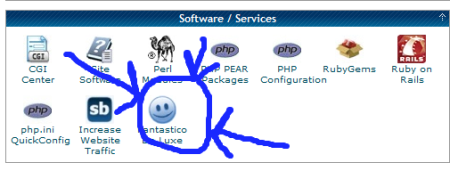
How to Set Up WordPress Plugins
When you have got your new WordPress blog loaded onto you domain, you then want to fine tune a few things, and this includes adding in some plugins to help you with your SEO.
There are a number of different plugins that you can use, and I will show you two great ones in a moment. First however I want to explain, for people that may not have ever done this, how to set up WordPress plugins.
Once you download the plugin you want to use, you then have to upload the folder that the plugin came in, to your domain. The place you are uploading it to, is the ‘Plugins’ folder which is under wp-content. Below is a screen shot for you:
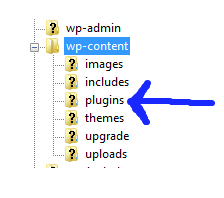
The next thing you need to so is activate the plugin so that it will work. This is very easy to do, once you are in the back end of your blog, which is accessed at:
http://www.YOUR-BLOGS-URL.com/wp-admin.
Then you will need to put in your user and password that you set up when use installed the blog using fantastico, and you will be in the back end.
Next navigate to and click “Installed” which is under the “Plugins” tab, in the left menu of your wordpress blog. Once you are in there, all you need to do is locate the plugin you have just uploaded and click ‘Activate’ and that’s it!
One of the best WordPress plugins that I use on all my WordPress Blogs is found here:
This neat little plugin basically makes doing all your ‘On Page’ SEO much easier. When you write a new post for your blog, you will see some settings under the area where you add the content. It is here that you need to add your keyword phrase you are trying to rank that post for.
A screen shot will make this a lot easier for me to explain:
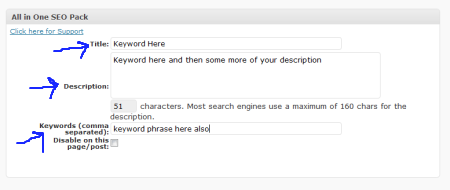
In the shot above, there is three places that you MUST have your keyword phrase that you want to rank this post for in. The All in One SEO Pack, make it so simple!
The Date Exclusion Plugin
Sometimes it might not be suitable to have the date it you posts, as you might want to hide that from your visitors, and also from Google. The reason being that Google sometimes will read the date of your post and place that at the front of your description that it shows in their search results.
This is ok when the post is new, but when it starts to age, it doesn’t come across as new and relevant, and this can have a negative effect on your marketing.
This problem is easily solved, and I am going to show you how, by using this plugin:
==> ‘WordPress Date Exclusion Plugin'<==
Once you have downloaded the Date Exclusion plugin, all you do is upload, it as I showed in the example above, and remember to activate it too, or it won’t work.
Now there will be no dates on your posts, however keep in mind that you don’t always want this, as sometimes the date may be needed, but if you are creating small yet very effective Google Sniper style WordPress blogs as your affiliate sites, then the date is best removed.
How to Set Up WordPress URL’s
The next thing you need to make sure that you do, is change the structure of your posts URL set up. This is super easy to do, but it is important as Google prefer URL’s in the format that I am about to show you below.
First you need to click ‘Permalinks’ which is under ‘Settings’
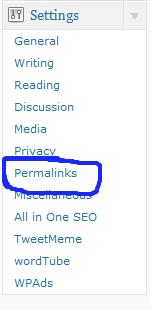
Then you need to select the setting for ‘Custom’ as you can see in the image below.
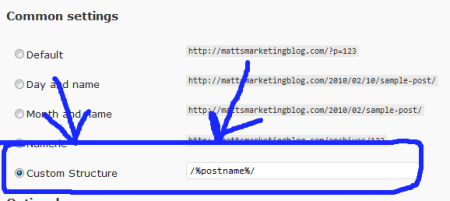
Once you have done that, your post name will show up in the url for the post,
which is now search engine friendly.
One more and final plugin for this post is the WordPress XML site map generator plugin, which you can find here:
==>XML Site Map Generator Plugin<==
This plugin will create a search engine friendly site map that will help search engines to easily index your blog!
That’s all you need to do to know how to set up WordPress. Now you just need to pick a niche, write some posts, and drive the traffic to them.
I hope that helped you guys, and have fun with WordPress!
Matt
(Note: The Google Sniper link on this page is an affiliate link, if you purchase after clicking, my business gets a commission)
Related articles
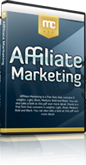
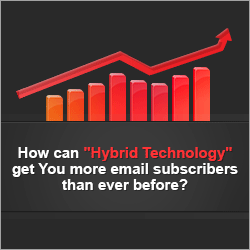
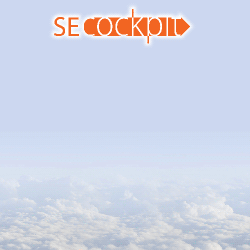


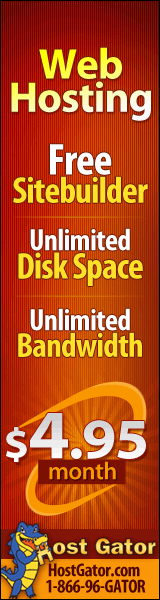
Thanks Matt – What about optimizing the free wordpress template. Do you do that yourself or do you hire someone to do it. Not many bloggers talk about the optimizing part and I understand it’s important as WP doesn’t create each template equally. In fact, some of the free templates will never attract traffic.
Patricia
Matt Carter Reply:
February 11th, 2010 at 9:49 pm
Hey Patricia,
Yes of course you must do your optimization to any web property if you want it to rank in the serps and get traffic. The All in One SEO pack is a good and easy start for people, as it makes putting keywords in the meta tags simple.
Cheers
Matt
Excellent post! What do recommend to use for a premium theme? For getting your blog quickly ranked? How do you convert your visitors to customers with just links or banners without some type of “hard sell”? Thanks!
PS- Your info was awesome as I have paid good money to get what you just gave away. I hope others see the value of your post.
Matt Carter Reply:
February 12th, 2010 at 8:08 am
Hi Tim,
Great to hear from you my friend.
To answer your questions the theme very much depends on the niche you are marketing in, so you need to think what would the people in this niche prefer. For example the gaming niche likes darker colors, and not bright blue and pinks etc…so use your common sense on that one, with that said, this theme is pretty good: http://wordpress.org/extend/themes/lightword but I would remove the large picture at the top of it
to convert without selling, you just need to get good at copy writing, because really you are still selling but just not obviously, so the reader will finish reading the page and feel convinced to buy or atleast check out the product, and also feel they have read a balanced review. Avoid using phrases like: “this is by far the best product I have EVER come across…..OR “you have to get this immediately it is the number….” This doesn’t work from my experience
Hope this helps
Hi Matt,
I really appreciate your step by step straight forward approach to delivering helpful information. Though this time it is information I already use, it is good confirmation of what I am doing. I ahve found other tips very useful. Plus I just wanted to let you know that I appreciate the content you are providing.
Regards,
Dr. Debra
Matt Carter Reply:
February 12th, 2010 at 8:17 am
Hi Debra,
Thanks for your comments there!
Matt
Hi Matt,
For the permalink I use /%category%/%postname%, it gives me even more SEO “power”.
Terran
Matt Carter Reply:
February 12th, 2010 at 8:18 am
Hey Terran,
Yes you make a good point, categories and siloing are very helpful, I was meaning for simple sites with few pages, but you are quite right
Matt
Matt, you just amaze me. So much quality contents and videos. I did not know there is a hide the date plug-in. I should start using it in couple of my affiliate marketing blog. Great post.
Matt Carter Reply:
February 12th, 2010 at 8:19 am
Hi there,
Yes I only recently started using the hide the date one too, nice little plugin! I love WP
Cheers
Matt
I am a subscriber of your list and thanks lot for all the wonderful videos I got from you. Those videos are far better than many other products currently selling on market. Thanks a lot for your work. I really appreciate it.
I have used all those plugins but I was not using the Date Exclusion plugin and now I came to know it’s importance. I am going to use it in one of my new blog.
Regards,
Chandan
Matt Carter Reply:
February 12th, 2010 at 8:21 am
Hi Chandan,
Great to hear from you! Thanks for your kind words also, I am glad I can offer you something of value.
The date plugin is a good one I agree, simple but effective
Thanks
Matt
Thank you for the explanation. Very easy and straightforward.
I am looking forward to you SEO webinar this evening.
Matt Carter Reply:
February 12th, 2010 at 8:21 am
Hi Ruthella,
Nice to hear from you again, and I will see you on the webinar soon
Matt
Hello,
If you are an affiliate for 50 products, do you have to create separate Twitter, Squidoo, etc. accounts? Would you create 1 main page and separate pages for the products that link back to the main page? Curious on how you do that.
Jamie
Matt Carter Reply:
February 12th, 2010 at 8:23 am
Hi Jamie,
Great question, but I am not exactly sure what you mean. If you are an affiliate to 50 products, that is a lot of products, and if they are in different niches you should definitely have different web properties promoting them.
Hope this helps
Matt
Hi Matt,
I love the template you use for this blog, Is it a free template or paid and where did you get it?? Also,
Thanks for all of your helpful info!!
Kathi
Matt Carter Reply:
February 12th, 2010 at 8:25 am
Hi Kathi,
This blog is one that I came up with the idea for myself and paid a guy in South Africa to build it, he is excellent and I can give you his details if you email me.
Thanks
Matt
Matt,
I love these short, to-the-point, high content posts.
Thanks for the Date Exclusion Plugin tip.
Joe
Matt Carter Reply:
February 12th, 2010 at 8:25 am
HI Joe,
No worries, and thanks for you input
Matt
Thanks Matt,
Have been on your email list for a while now. You always give good info and I have used a bunch… or tried to anyway.
I wasn’t aware of the date removal plugin or technique. Thanks a lot.
Jim
Matt Carter Reply:
February 12th, 2010 at 8:26 am
Hi Jim,
Great to hear from you as well, and glad what I offer has been of some value to you
Thanks
Matt
Good stuff. Thanks Matt.
I found one plugin that is good for getting all your preferred plugins all-at-once.
It is called plugin central… I usually install that first and then it makes getting your plugins a breeze because you just paste in a list and it grabs them all for you.
-rs
Matt Carter Reply:
February 12th, 2010 at 8:27 am
Hey Robert,
Always great to from you, and that is a brilliant tip you have added there, thanks for sharing it.
Matt
Thank you Matt. Your posts are always helpfull.
Personally I prefer the Platinum SEO pack. it combines the All-In-One SEO Pack and Robots Meta plugin into one easy to use plugin. It also creates automatic redirects if you ever change your permalinks, so that you do not lose any link juice you have going to that url.
I always look forward to seeing your posts. You are very informative and helpful. Thanks a lot.
Matt Carter Reply:
February 12th, 2010 at 8:28 am
Hi James,
Another awesome tip for people reading this, I encourage people to try the Platinum SEO pack also, as I wasn’t aware of it and I will be trying it out now!
Great comment James, thanks for adding value on the blog
Matt
How do Matt,
Spend some time on your blog here soaking up the plug-in thingy.
Thank you. I have followed your steps with the wordpress exclusion plugin. That went okay only I did not understand the comment
“Dont forget to activate the disable option in the plugins option menu to get it to work.” Mind you I have been up all night catching up with tweeks and stuff to my blog and sundries , so I am dazed at this moment. ” What is plugins option menu?
Custom structure no problem.
Google Sitemap. My blog doesnt detect it. Mind you I need to check with the help for the theme I have chosen . It is a Heatmap theme and I thinking it is already someway site map organized. I will have to find out for sure, because why didnt the Sitemap plugin work or even the Site to claim that there is o plugin and yet there I stare at in my ftp sitting in the plugins directory. It always seems to be the way with me , there is always a twist or a turn , or another exception to the rule. No peace.
I think I need to sleep. Any thoughts would be great. Thanks
Matt Carter Reply:
February 12th, 2010 at 8:32 am
Hi Richard,
Well there is quite a bit there, but if you are not familiar with plugins for wordpress then you are best to try them out, and you will see how they all work. You asked about activating the plugin and this is simple, you just go to plugins and find the one you just uploaded and click “activate” and that’s it! Not sure with out seeing you site why the site map plugin is not working,..sorry…just remember YouTube is your best friend when you get stuck on anything like this stuff.
All the best
Matt
Hi Matt,
Great post as always! This is the very reason why you are in my Top 3 well respected marketers.
I have 3 additional plugins on my blog and for anyone reading this who might be interested you can check them out and see if it fits the structure of your blog.
Here they are:
1. Security Scan
2. Spamfree
3. Robots meta
For someone looking to have a contact form in their blog they can check out: Contact Form 7 plugin
Also, here are 2 videos from youtube that shows how to do additional tweaks on a wordpress blog to be less hackable:
http://www.youtube.com/watch?v=jlkqze6aMys
http://www.youtube.com/watch?v=2mlUrgTlHRA
Have a good one!
Regards,
Jon
Matt Carter Reply:
February 12th, 2010 at 1:33 pm
Hi Jon,
Thanks for the input there my friend, great job!
Matt
Hi Matt
Great info you share and always appreciate these little tips and must admit to not knowing about the hide date thing. I noticed a comment about changing the WordPress template to suite different needs so I thought I would share this with you and the blog.
I tend to use XSitePro for building my web sites because it’s easy to operate and I am no expert at building sites. However, I have recently purchased a program to convert my web site template/s into a WordPress template for a project I am currently working on and, must say I was very impressed and very surprised.
This is not a ‘hard sell’ because it is not a product I sell but it is information for anyone who finds it of interest to follow up. The program is ‘XSitePro to WordPress’ (a very inventive name I thought) and you can check it out at http://www.xsiteprotowordpress.com.
The instructions I found to be very clear and easy to follow, but there was a little bit of messing around with the style css code to get the sidebars and footer to be just right but the results were staggering. My blog looks exactly as my site and visitors would not recognize it was WordPress, I would give you my link to check it out but I have not yet published the site.
Sorry to ramble on Matt and again thanks for all what you contribute
Phil
Hi, Matt!
I ha’ve a question about item #3 and #17 below related to
All In One Plugin setup. Do I need to use (check) them?
1. Home Title : 64-Character long, main keyword rich.
2. Home Description: 164-Character long, keyword rich.
3. Rewrite Title [ ? ] Why check this if done manually per post?
4. Post Title Format : [ %post_title% ]
5. Page Title Format : [ %page_title% ]
6. Category Title Format: [ %category_title% ]
7. Archive Title Format: [ %date% ]
8. Tag Title Format : [ %tag% ]
9. Search Title Format : [ %search% ]
10. Description Format : [ %description ]
11. 404 Title Format : [ Nothing found for %request_words% ]
12. Paged Format : [ – Part %page% ]
13. Use Categories for META keywords: [ ]
14. Use noindex for Categories : [ ]
15. Use noindex for Archives : [X]
16. Use noindex for Tag Archives : [X]
17. Autogenerate Description : [?] Done manually per post?
18. Additional Post Headers : [ ]
19. [ The rest are left blank ]
20. Click Update
The above is how I try to setup mine. Any changes I should make?
Thanks!
~ Aiop
Matt Carter Reply:
February 12th, 2010 at 6:56 pm
Hi there
really all you need to do is make sure that your ‘title’, ‘description’ ‘H1 tags’ ‘keyword’ tags have all got your keywords phrase and also that you have an XML sitemap and you are set, so don’t worry about those other things.
Matt
Google doesn’t like Affiliate links so use the (free) Simple Link Cloaker plug-in as well so Google cannot detect them as affiliate links…it’s easy to use….
Consider commentluv, keywordluv and a do-follow plugin as well as it encourages visitors to comment on your blog, thus updating your content for you!
Cheers,
Carrick
Matt Carter Reply:
February 13th, 2010 at 1:55 pm
Thanks for adding some extra plugins!
Matt
Thanks Matt. Another reason why I don’t unsubscribe from you when I do my monthly email ‘cleanout’.
I must question your suggestion of using the XML Sitemap. From a lot of the SEO talk out there, the trend seems to be to let Google ‘find’ you rather than announce to Google that you’re looking to be indexed. Can you comment on that please?
And another thing – what do you use to embed video on WordPress. I’ve had so much trouble getting various plugins to work. Do you recommend .flv, .mov, .sfw etc and what plugin works well for you?
Loving the learning. Thanks again.
Graeme
Matt Carter Reply:
February 13th, 2010 at 1:59 pm
Hi Graeme
Great comment there, and to be honest I don’t use video on wordpress much but I have ‘Wordtube’ on this blog,maybe that will work for you.
Also I haven’t heard much about what you have said in regards to the XML sitemap, but I think it does make it easier for a bot to crawl your pages, so it really is only helpful when you have a large site
Thanks
Matt
Hi Matt
The more I read about WordPress templates – the more confused I get.
I designed my own website and made my own header using my own photos in Photoshop.
I now want to set up a WordPress blog and want to replicate my static site that I built with NvU/Kompozer
I’ve installed WordPress on my server through FileManager but I am stuck!
If I use a plain theme will I be able to insert the same header from my site and change the background colors to match my site?
Why will some free themes not attract traffic? – see Patricia ‘s comment above…………………………..
“In fact, some of the free templates will never attract traffic.”
I want to get going with the blog so I can start getting backlinks and use Web2.0 to get more traffic and get page ranking for my site.
Hope you can help
regards and thanks
Graham in UK
Thank you Matt…I look forward to your emails and use your blog for help!
Linda
Matt Carter Reply:
February 18th, 2010 at 8:37 am
Hi Linda,
Nice to hear from you again and glad you enjoy the blog and email
Chat soon
Matt
Hi Matt;
I just went over a couple of your videos again and I really appreciate you. They are so good. Hey!! Can you tell me your link again to Magic Article Writer so I can go through you?
I also want to ask you a couple of questions about WordPress…
How can I put an Optin page in front of my WP site?
Do I set up the Optin Page with the Domain attached to that page?
Why don’t WP themes come with a PPC template so there is no sidebar and How do I get a completely blank page to create the Opt-in?
How can I get audio buttons and what audio program should I use to speak on the blog?
I have a new blog that I am starting and would love any feedback…Don’t be nice. “Make me better!” I would like to put any info about you if you tell me how and what to do…www.successhealthandbalance.com
You are awesome.
Thanks
Ed Gelb (New York)
Matt Carter Reply:
February 18th, 2010 at 8:45 am
Hey Ed,
Here’s my link to Magic Article: http://db40dbljdiuw6qebtc3fr41pdw.hop.clickbank.net/
also you have a lot of question there and I can’t answer them all, as I simply don’t have time.
However you need to use a popover creator to make a squeeze page pop up over the wordpress blog, and you don’t need and new domain for that.
There are some WP templates that don’t have a sidebar, if not you will need to learn some basic code and remove it yourself, or get someone to do it for you.
As for this question:
How can I get audio buttons and what audio program should I use to speak on the blog?
I use camtasia but it costs money, however you can use the free audio tool, if audio is all you need, its called audacity, that should do the trick, but you need a decent sound card in your computer otherwise the quality will suck, laptops are usually not great.
Take care,
Matt
I use wordpress a lot for affiliate websites, you can get them set up really fast and it’s very adaptable. They don’t always have to look too fancy either, you want the visitor to click on the links and not just spend ages browsing.
If they arrive from a buying/product related keyword, you just want them to click through and you get your commissions – very effective tip!
Regarding Graeme’s query about video, I use Viddymatic on my website, it very good and extremely easy to use, support from Adam who owns it is also excellent,
hope that helps,
Neil
Matt Carter Reply:
February 18th, 2010 at 8:48 am
Hi Neil,
Thanks for adding value like that,
Cheers
Matt
Matt,
Thank you for telling us about these plug-ins. I didn’t know about the ping problem and must have worn google out with all the pings as I edited…and edited…and edited.
For six months they have ignored this blog, while giving good postion form my bloger blog. Now maybe they will give me a chance.
Thanks again
Very informative on how to set up WordPress blog. Any plugin to suggest which can provide security to my blog cause many are using the Fantastico to create their blog which will make it easier for hackers to hack into their blog.
Hi Matt,
I like your blog theme very much, don’t get me wrong also like the content very much :-).
Can you tell me if this kind of theme is for sale or can you give me a name from someone who can build it for me?
Thanks very much.
Leon
Great introduction for new WordPress users, I appreciate the work you’re doing here with your blog.
For some reason, the screenshots are not showing up in the post. What is the permalink syntax that you recommend?
In a comment above Terran suggests /%category%/%postname%/. I have been using simply /%postname%/ so far. What are the advantages and disadvantages of the different approaches?
I do realize I am obsessing over details here.
Hi Matt,
You are doing an amazing job. Though these facts are available at word-press, the way you bring it is comprehensive and really helpful. And I wanted to say, Thank You for that.
Matt Carter Reply:
May 30th, 2010 at 1:33 pm
Hey Julia
Your very welcome and I am glad you like the content I provide
Thanks
Matt
Matt,
I love this blog; I suscribe your video tutorials; Affiliate traffic control videos are not running fully; Check once Matt Carter;
Good blog
Permalink Setting
When i check off Custom Structure and hit safe it goes right back to the default setting. Any idea why this happens?
Love all this information…amazing
Thanks
Paul
Matt Carter Reply:
September 27th, 2010 at 5:25 pm
Hey Paul
that is weird, I really don’t know why, especially if you are selecting that option…..
Maybe head over to the wordpress forum and ask some of those techy guys.
Thanks
Matt
Hi Matt
Thanks for a great site – I come back here regularly and read your emails that come into my inbox. But, I think the links to your photos on this posting are broken. Hope you can update them.
Tks.
Izni
hello matt
many web hosts like fatcow, ipage etc,. provide google ad credits should i choose such host or not
and when we make a review of some product at end we must provide a affiliate link to amazon right how should we do.
like this
“Buy from Amazon” or
“Buy now”?
Those floods in Australia are obviously somewhat scary, my mate lives in australia, I hope she will be fine 🙂
Keep up the great work Matt. I just bought your Rapid profit formula, and am setting up my first w/press site using your instructions as we speak. I appreciate your free content that you share with us all too. Thank’s bud, and don’t work too hard!
Greg.
Hello Matt,
Interesting and useful content,but cannot open your wordpress video tutorials?.
Cheers Ashley.